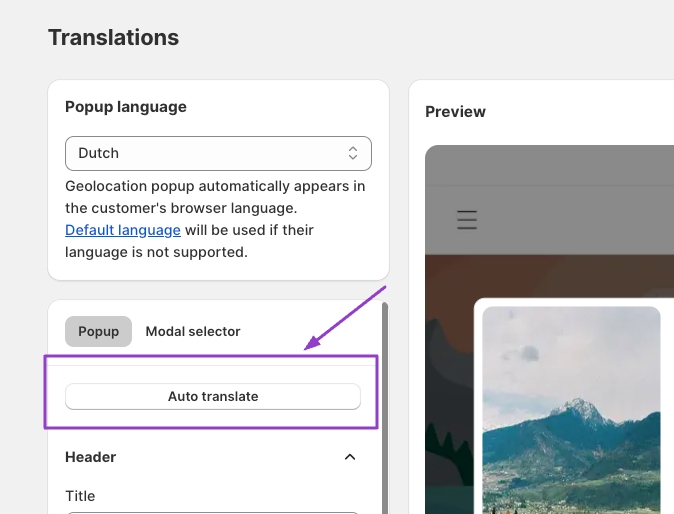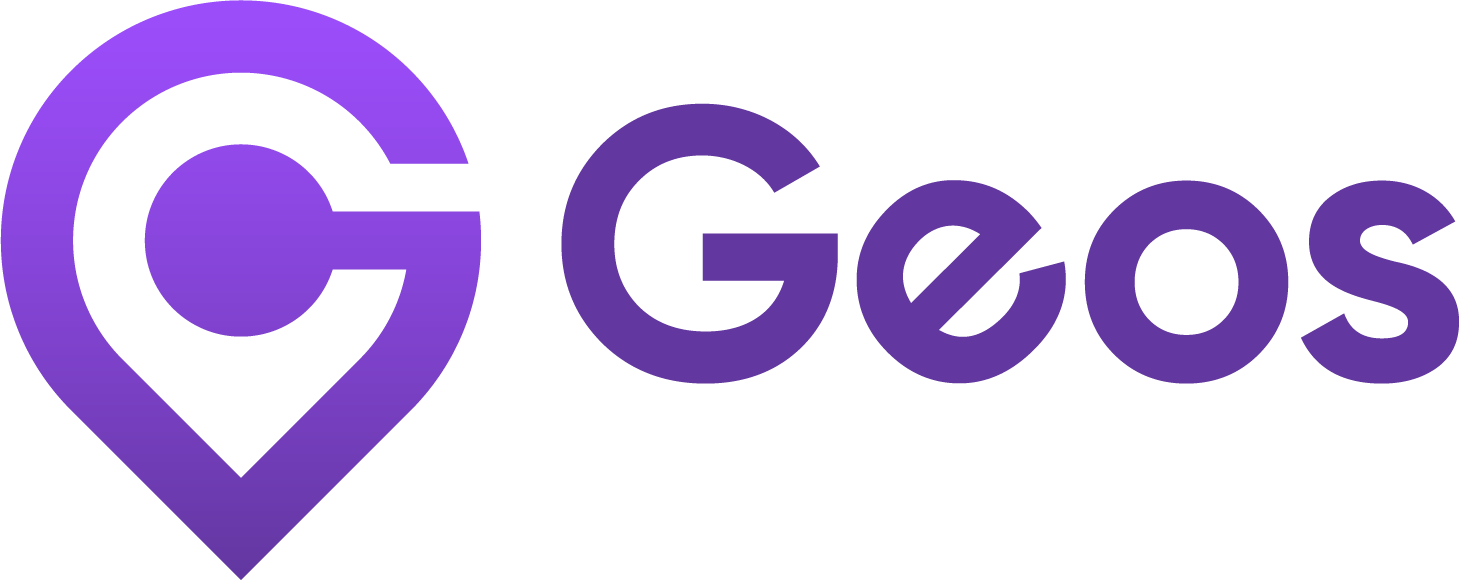Connect stores
September 11, 2024Markets
September 11, 2024Translation
With the translation feature, you can change popups content in multiple languages, ensuring that users receive localized content based on their browser language.
In this article, we will explain how it works and guide you through the setup process.
How does the translation feature work?#
This feature allows you to translate and customize popup content in multiple languages. When a customer visits your store, the geolocation popup will automatically appear in their browser’s language, as long as you’ve provided a popup translation for that language.
For example, if your store supports English, Spanish, and Russian, and a user with their browser set to French visits your store, the geolocation popup will automatically display in French, regardless of their location. If your store doesn’t support their browser language, the popup will appear in the default language.
How to change the default language?#
If the customer’s browser language is not supported, the default language applies.
When you install Geos, English is automatically the default language.
To change the default language
- Go to Translation
- Under Popup language dropdown, click Default language
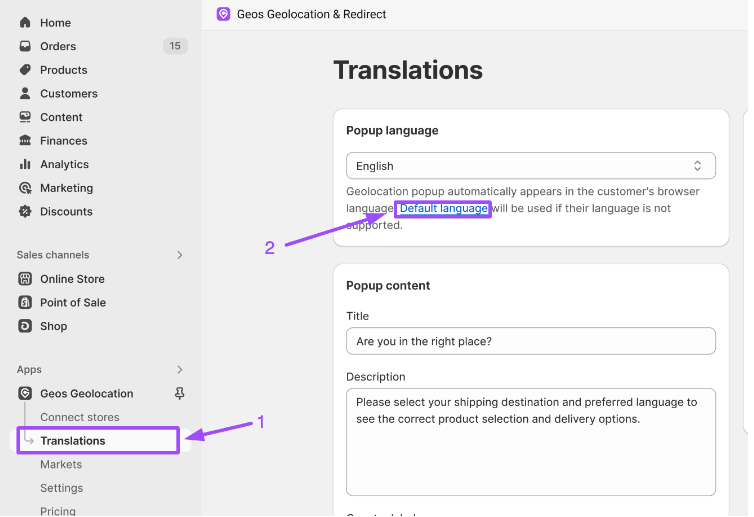
3. Choose your preferred language
4. Click Save
Note: Only the languages available in your store will be listed. To add additional languages, it’s recommended to visit Shopify Admin and add languages. Learn more about managing languages in Shopify Admin.
Show Languages: Enable the language selector to let customers choose their preferred language, especially if your store supports multiple languages. If you uncheck Show Languages, then the Language selectors are removed.
Alignment: Align your selector to the Left, Center, or Right of the screen.
Translate Popup to multiple languages#
From your navigation menu, go to Translations
In the Popup Language section, select the language you want to translate.
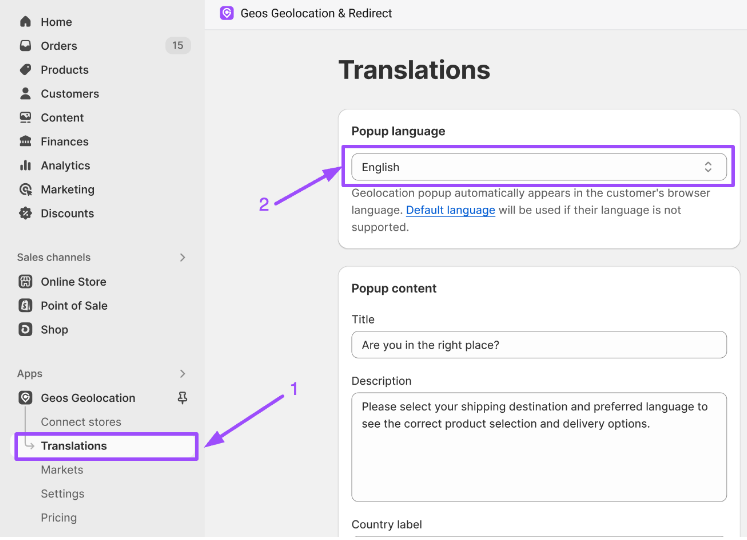
Note: Only the languages available in your store will be listed. To add additional languages, it’s recommended to visit Shopify Admin and add languages. Learn more about managing languages in Shopify Admin.
In the Popup content, you have flexibility to translate Title, Description, Country label, Language label, and Fallback text to the language you select in the Popup Language section.
In the Modal content, you can translate Title, Description, Country label, Language label, and Fallback text to the language you select in the Popup Language section.
AI Auto-translation#
We provide AI translation features from Essential plan to help you translate the product content with ease.
To auto translate the popup with AI, click Auto translate. Each click is considered an use.
Note: Essential plan includes 500 uses of Auto translation. Unlimited auto translation is available from Growth plan.