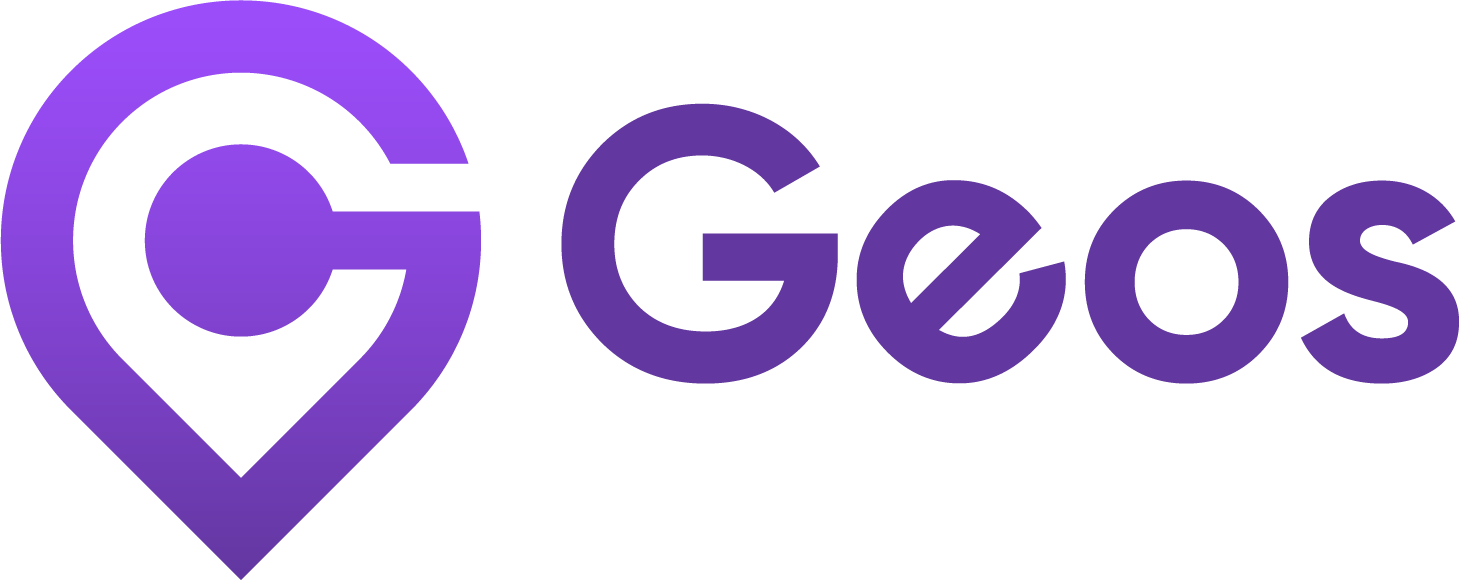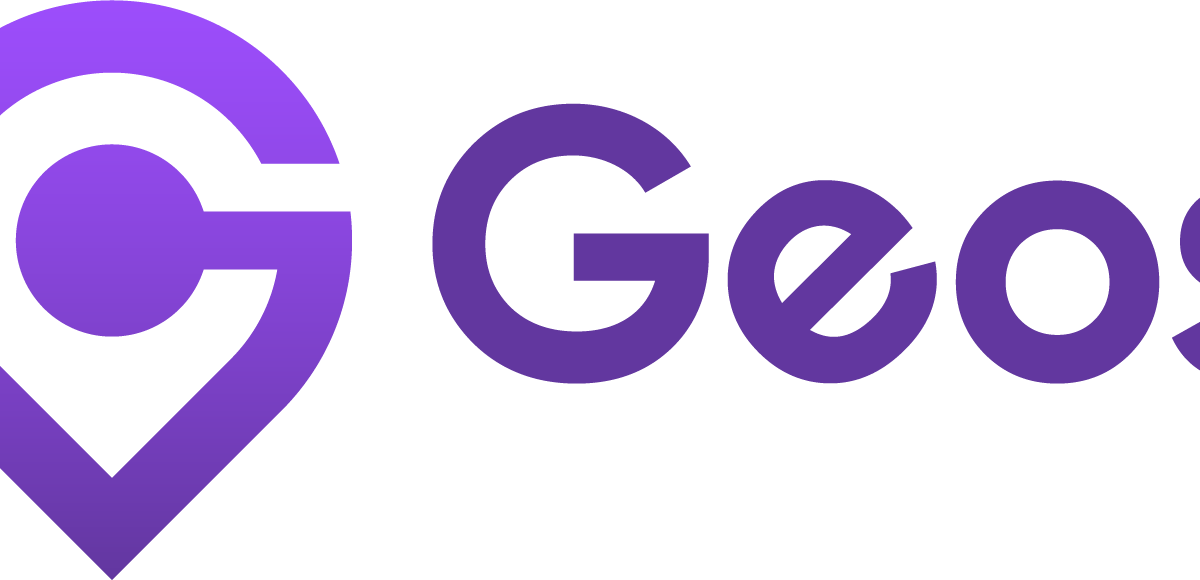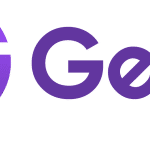
About
August 19, 2024Dashboard overview
September 11, 2024Enabling Geos on your theme
To display Geos on your store, you need to activate the app embed on your theme. You can do this either from the Geos dashboard or from the Shopify admin.
Once Geos is installed, you’ll see the Status on theme section at the top of your dashboard.
If the status shows Inactive, follow these steps:
- In Status on theme, click Open theme editor
- Make sure the Geos app embed is toggled on
- Click Save
That’s it! Once enabled, Geos will appear on your store based on your setup, and all features will work as expected.
You can also enable Geos by following these steps:
- From your Shopify admin, go to Online Store
- Customize Current Theme
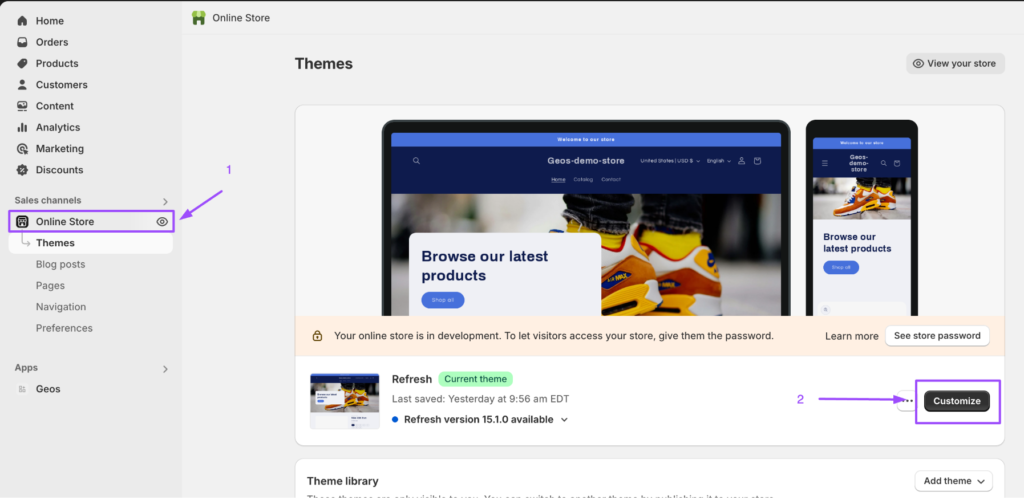
3. In the Theme editor, select App Embeds from the left-hand sidebar.
4. Find the Geos App embed and switch it ON
5. Click Save
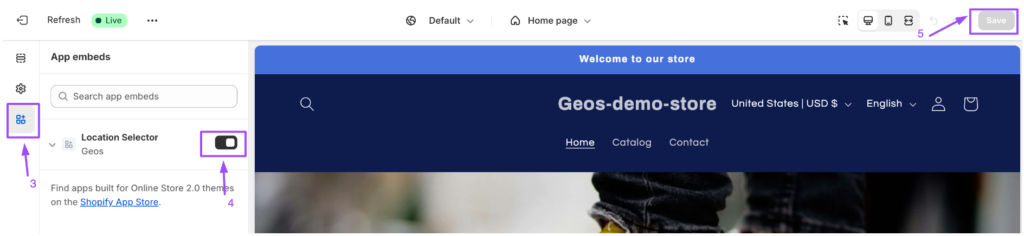
Previous
« About
Next