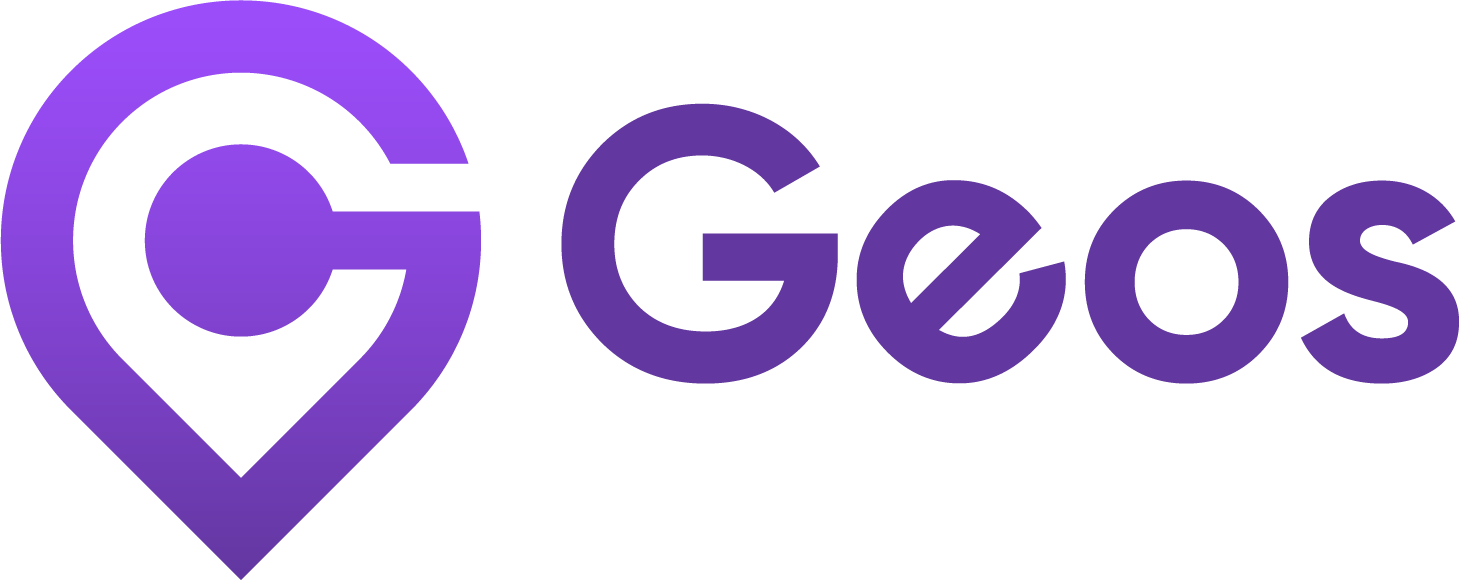Translations
September 11, 2024Advanced Geolocation settings
September 12, 2024Markets
In the Markets tab, Geos provides an overview of your current markets, including the countries, currencies, and languages associated with each market.
How Markets tab works#
When you first install Geos, it will sync all available market details from your Shopify Markets. This includes information on countries, languages, and currencies.
The Markets tab serves as an overview, displaying the currencies and languages configured for each market.
How to add Markets?#
- Go to Markets > Click Add market
- You will be redirected to Markets in your Shopify Admin page
- Click Add market and follow the instructions about Adding market provided by Shopify
- Return to Geos Markets > In Sync Geos with Shopify Markets section at the bottom, click Sync now
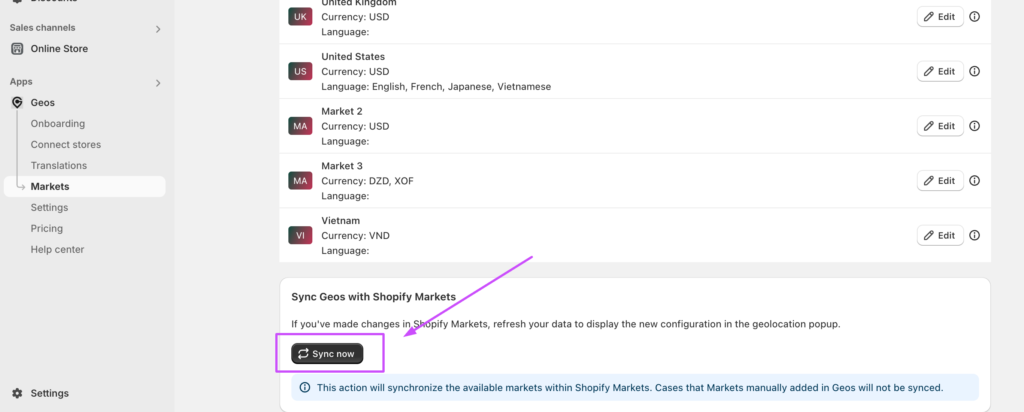
How to update Market details?#
- To update market details, go to Markets > Find the market > Click Edit button
- You will be redirected to the market settings in your Shopify Admin page
- Make changes according to your preferences. Learn more about Managing markets
- Return to Geos Markets > In Sync Geos with Shopify Markets section in the bottom, click Sync now
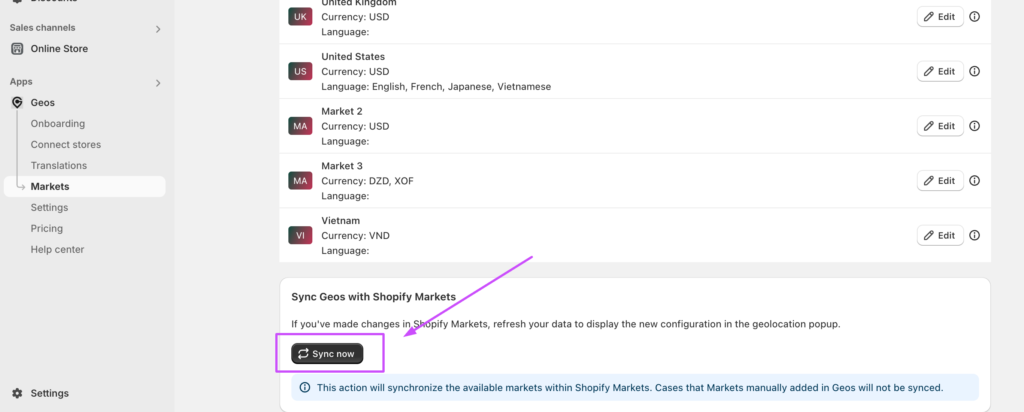
Previous