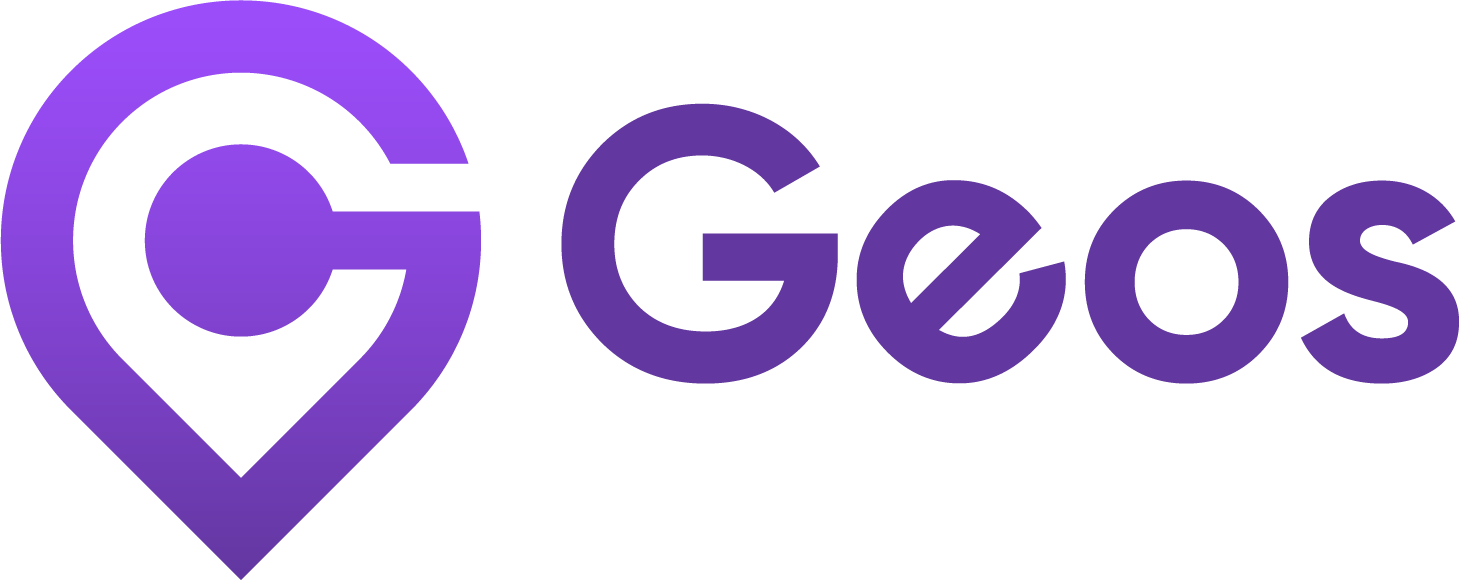Markets
September 11, 2024UTM forwarding settings
September 12, 2024Geolocation settings
In this article, we will explain 2 options of Geolocation settings: Auto redirect and Suggested redirect.
Advanced Geolocation settings are available from Essential plan. See pricing plans.
Auto redirect
Automatically sends customers to the right store version (country and currency) as soon as they arrive — no consent needed.
If you’re selling in GDPR-regulated regions, you can enable Show notice before redirect to stay compliant.
- Customers will see a short notice before being redirected.
- Unlike suggested redirect, this notice does not allow customers to pick a different country.
You can also customize the notice content and appearance by clicking Customize redirect notice within this feature.
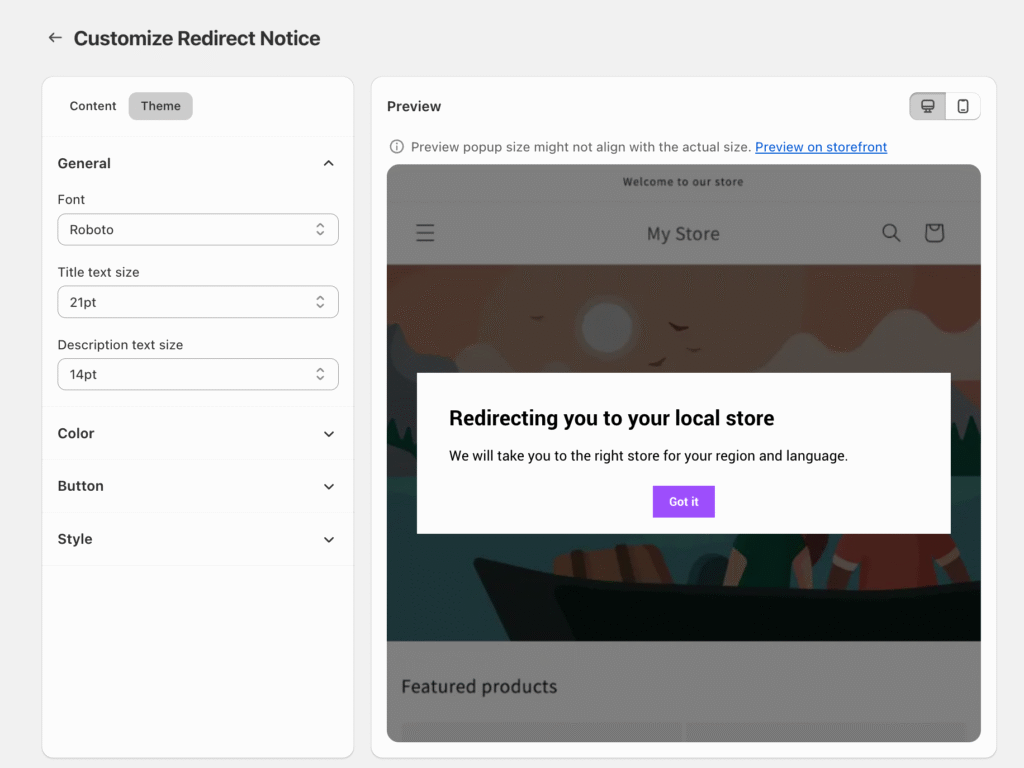
Suggested redirect (Popup)
Shows a popup suggesting customers to switch to the store that matches their location. They must confirm before being redirected. This option is GDPR-friendly.
On customer’s first time visit
You can choose when the Geos popup appears for new customers:
Option 1: Always display Geos, regardless of their location (default on Free plan)
Show the Geos popup to every new customer as a welcome popup, no matter where they are located. This helps customers confirm or change their preferences—such as country, language, or currency—on their first visit.
Example: A customer from France visits your French store → Popup appears so they can confirm or adjust their preferences.
This data will be saved in Geos to ensure a seamless and personalized experience for future visits.
Option 2: Only display Geos when visiting the incorrect country/region
Show the Geos popup only when a customer lands on a store that doesn’t match their location. If they’re already in the right store experience, the popup won’t appear.
If a customer is in the wrong country/currency, Geos will suggest switching to the version of your store that matches their location.
Example:
- A customer from France visits your French store → No popup.
- A customer from France visits your U.S. store → Popup appears and suggests switching to the French store.
On customer’s returning visit to the wrong market
Decide how Geos should behave when a customer comes back to your store.
- If they return to the correct market → No popup or redirect will appear.
- If they land in the wrong market → You can choose whether to show a popup on all cases or automatically redirect them.
Option 1: Always show popup before redirect (default on Free plan)
With this option, the popup will always appear if a customer lands on a store that doesn’t match their location, no matter what they selected on their first visit.
Example:
On first visit:
A customer visits your Australian store from Germany (wrong market) and selects Germany as their preferred country.On returning visit:
The same customer comes back from Germany and lands on the Australian store → Geos shows the same popup again → Customer confirms and is redirected.
This option is recommended for GDPR-regulated regions, where storing customer choices (like cache or saved country) may not be allowed. By showing the popup every time, Geos avoids saving personal data and stays compliant with privacy laws.
Option 2: Always redirect to saved country, regardless of their location
With this option, Geos won’t detect the customer’s current location and will always automatically redirect them to the country they selected during their first visit.
Example:
On first visit:
- A customer visits your Australian store and selects the United Kingdom as their preferred country.
On returning visit:
- No matter where they are, Geos will automatically redirect them to your U.K. store (preferred country).
Option 3: Only redirect when their location matches saved country
With this option, Geos will only auto-redirect if the customer is in the same country they chose during their first visit.
Example:
On first visit:
- A customer visits your Australian store from Germany (wrong market) and selects Germany as their preferred country.
On returning visit:
- If the customer visits your Australian store while in Germany (preferred country) → They’ll be redirected to the German store.
- If the customer visits your Australian store while in other country like Brazil → A popup will appear.
- If the customer visits from Australia → No popup or redirect appears.
This option gives customers a consistent experience based on their saved preference.