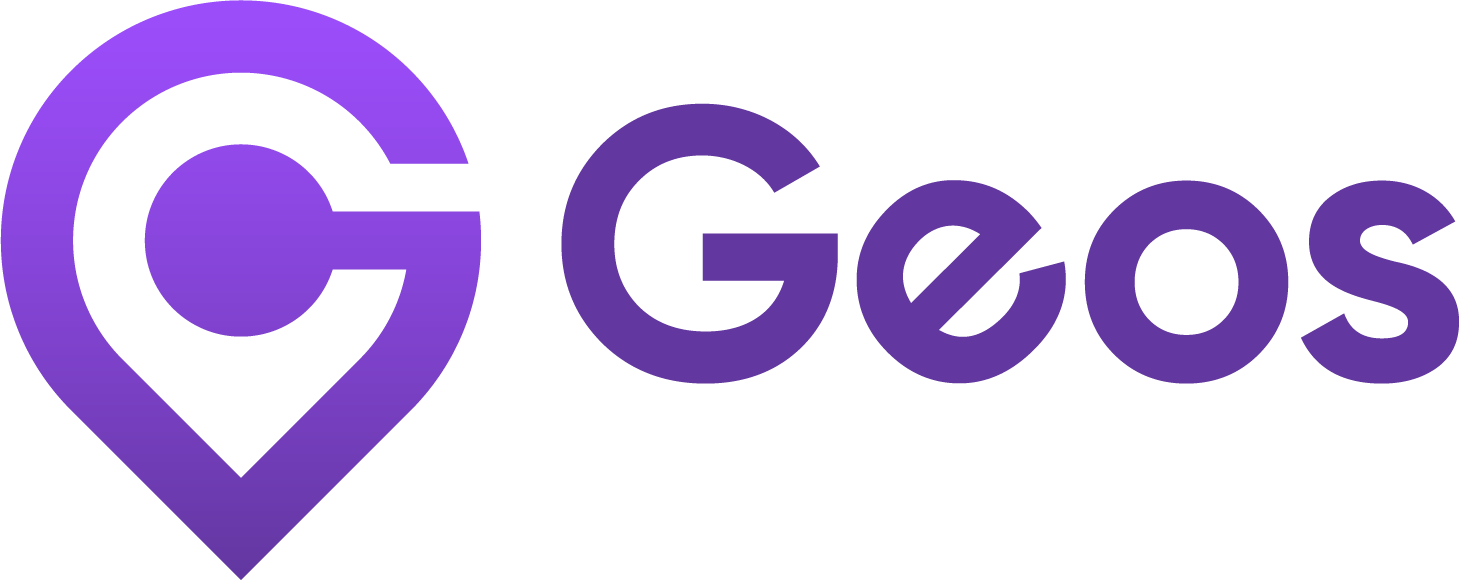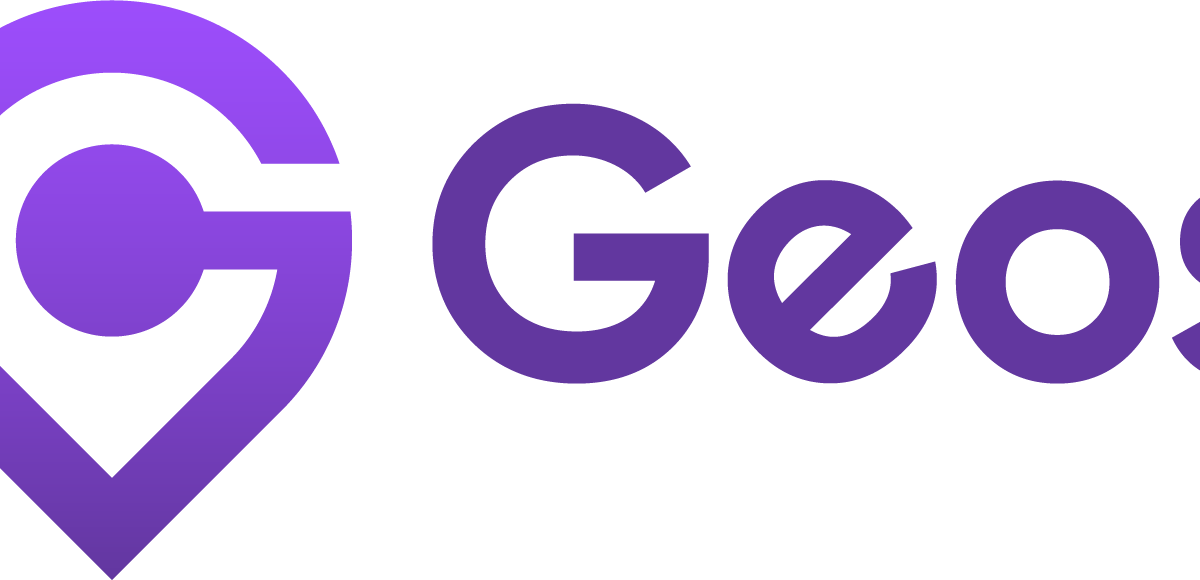Paramètres de transfert UTM
septembre 12, 2024Paramètres linguistiques
septembre 12, 2025Correction d'un sélecteur de langue vide
Si votre sélecteur de langue apparaît vide sur votre boutique en ligne, cela peut être dû à des modifications récentes apportées à Shopify Markets. Pour vous assurer que tout s'affiche et redirige correctement, vous devrez attribuer des domaines et des langues à chacun de vos marchés.
👉 Regardez le tutoriel vidéo ou suivez le guide étape par étape ci-dessous.
Étape 1 : Dans votre interface d'administration Shopify, accédez à Marchés dans le menu de gauche.
Étape 2 : Sélectionnez le marché que vous souhaitez configurer.
Étape 3 : Dans la section Hérité, cliquez sur le bouton Ajouter à côté de la ligne Domaine/langue.
Étape 4 : Sélectionnez tous les domaines et toutes les langues qui doivent s'appliquer à ce marché.
(Facultatif) Ajouter un sous-dossier pour la région ou la langue
Si vous souhaitez que les URL de votre boutique reflètent à la fois la langue et la région (par exemple, /en-jp pour l'anglais au Japon ou /fr-ca pour le français au Canada), vous pouvez créer des sous-dossiers pour chaque marché.
- Cliquez Nouveau sous-dossier
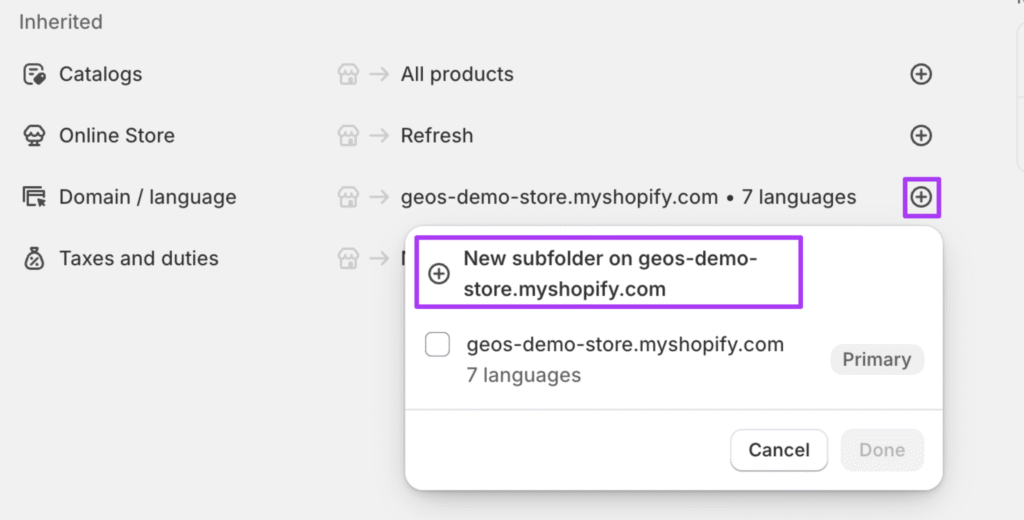
- Vérifiez ou modifiez le suffixe du domaine
- Cliquez sur Ajouter des langues
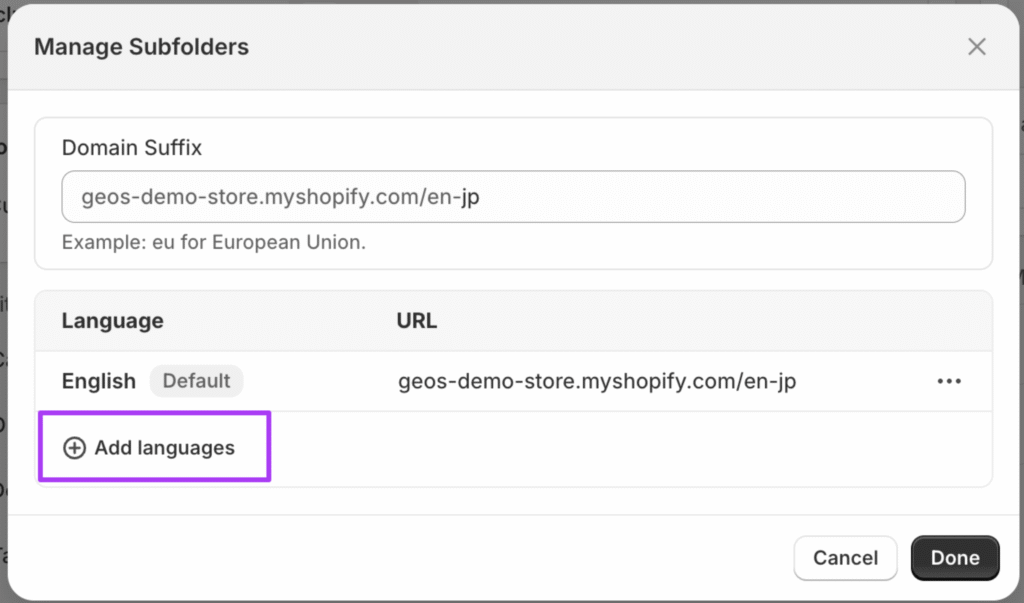
4. Choisissez les langues pour ce marché
5. Cliquez sur les trois points à côté de la langue principale du marché.
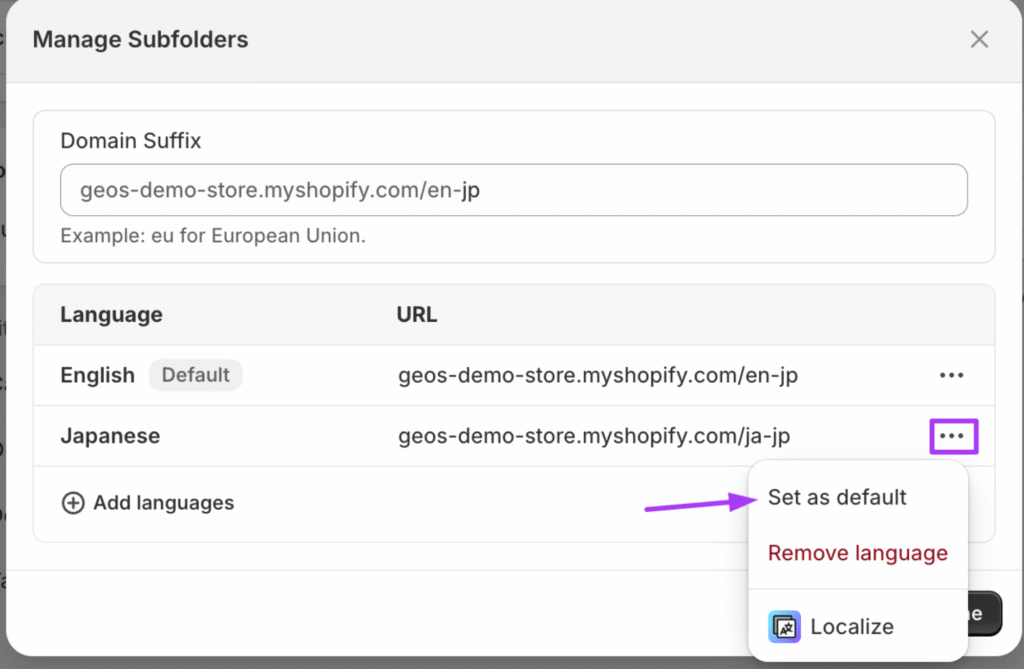
6. Sélectionnez Définir comme valeur par défaut
7. Cliquez sur Terminé pour enregistrer
👉 Besoin d'aide supplémentaire ? Consultez le guide Shopify sur la gestion des sous-dossiers.
Étape 5 : Cliquez sur Enregistrer pour appliquer vos modifications.
Étape 6 : Répétez ce processus pour tous vos marchés actifs.
Étape 7 : Une fois que vous avez terminé, rendez-vous dans l'application Geos, allez dans l'onglet Marchés et cliquez sur Synchroniser les marchés.
C'est tout ! Votre sélecteur de langue et vos paramètres de redirection devraient désormais fonctionner correctement sur tous vos marchés Shopify.